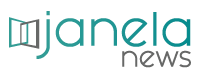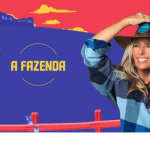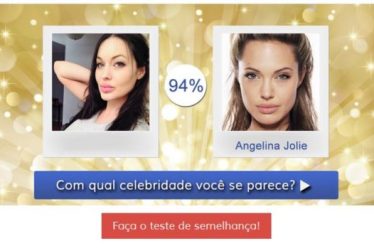You know that picture you took and thought was perfect to put on your Facebook but you can't because the app doesn't allow it full profile picture?
Surely many people have already faced this problem and ended up giving up using that photo they wanted so much because of this "problem" of the social network.
This is because Facebook does not allow an entire image to be added as a profile picture.
Posting a photo vertically is not a problem in Instagram Stories, however, in Facebook the situation is a little different
That's because, when adding this type of image to the profile, the social network automatically applies a frame and ends up cutting some parts.
However, nowadays it is possible to post a full profile picture of the social network using some image editing applications.
To find out how, just read on in this text and we will teach you step by step to perform this action.
Learning to save the entire photo to the Facebook profile
There's no doubt that it's frustrating to take a pretty picture and, when trying to put it on facebook profile, the social network automatically crop the edges of the image
Fortunately, it is possible to circumvent this limitation imposed by the social network through the apps Simple image editing.
In this way, it is possible to add full profile picture without having to cut any part of the desired image.
One of the apps that you can use to solve this problem is the InShot, available to Android and iOS (iPhone) free of charge.
That app allows the user to change the aspect ratio of an image so that it fits into different frames.
This allows the photo to be added in its entirety to the profile of the social network, without the need for framing after cutting some part of it.
How to edit the image in InShot
Step 1. First of all, you need to access the app store on your cell phone and download the app.
Step 2. Next, open the InShot and tap on the option "Photograph" to select the image you want to edit;
Step 3. Click on the option “Canvas” and choose the square aspect ratio, corresponding to the option “Instagram 1:1”;
Step 4. Now click on the tab "Background" and select the hue you want to fill the white background that has been added to the image, then tap the checkmark icon to save;
Read too:
How to improve your Wi-Fi internet signal.
Simulated Detran on the internet, see how to do it.
Step 5. In this step, just click on the arrow icon, located at the top of the screen, to download the edited image from the cell phone gallery.
After making the changes to the photo, just add it to your Facebook profile.
To do this, simply access the social network through your cell phone and click on the three-bar icon, tap your name and access your profile.
Click on the pencil available at the top of the screen and select the Edit option to change the profile picture in “Select profile picture or video”.
Access your phone's photo gallery, select the image that has been edited so that it appears in the profile picture frame and save the changes made.
Ready! Very easy and simple to solve, just follow the tips above and update your profile picture using that desired image.