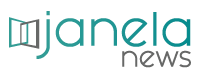Do you have any text or document that you printed to sign or make any changes and you need to scan it again, know that you can do this with your cell phone, see how convert printed text to typed.
If you use a lot of texts in your day to day, whether to study, work or also need to write documents that have already been printed often, certainly, at some time, you have needed type them into your computer to finish tasks.
This is a time-consuming and time-consuming job and, depending on the rush of everyday life, time is scarce in people's lives.
Thus, it is always important and valid to save and optimize time, whenever possible.
Read too:
How to identify plants by cell phone.
How to edit resume on mobile.
In this case, did you know that it is possible to use the tool Google Lens to copy the files directly to your computer, without the need to type them manually, saving precious time? Pretty interesting, right?
The tool Google Lens is available within Google Photos from your smartphone.
You can find it either in the operating system android how much iOS (iphone).
O Google Lens was developed for the purpose of image recognition and is also capable of translating texts and until solving math equations.
One of the features available in the tool is the option to to extract a part or the text all of a given image.
The process to convert a note made into text is very simple and objective, but the application may have some flaws when it comes to detecting some words.
Did you find that interesting? Just follow the reading until the end and we will teach you below the step by step to use the tool Google Lens.
To start, you must take a photo of the desired document with your smartphone camera;
Open this image in Google Photos, located in the apps already available on the cell phone;
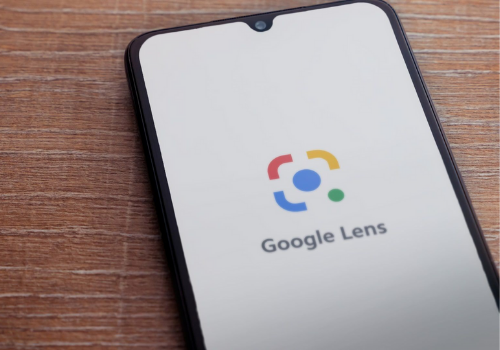
Then select the option “copy text from image” to copy the entire text content or just click on “Google Lens” in the image's bottom menu to select a specific snippet;
Click on the option “select text” to locate a specific part of the desired text;
In this step, you must select the specific section, click on “copy text” and then paste in place so you can use or edit it however you like;
A tip: if you want to edit the text on your computer, just click on “copy to computer";
After finishing all the procedures above, the text will be available for edition, which you can do both in your smartphone how much in computer.
After finishing the changes and edits, you can save it later in pdf.
This tool is pretty good, don't you think? In addition to digitizing texts, the platform Google Lens It has many other functions, a very complete and great tool for everyday use.
In it you can translate texts in English into Portuguese, even if it is on a board or board, you can recognize names of plants, animals, objects, and even find objects and their values.
A very complete tool that will help you in your daily life.
Ready! Now you have learned how to transform printed texts into typed texts quickly and practically.
Just use the tips above and facilitate your studies or work through Google Lens.